
JotDown
v 1.0.1
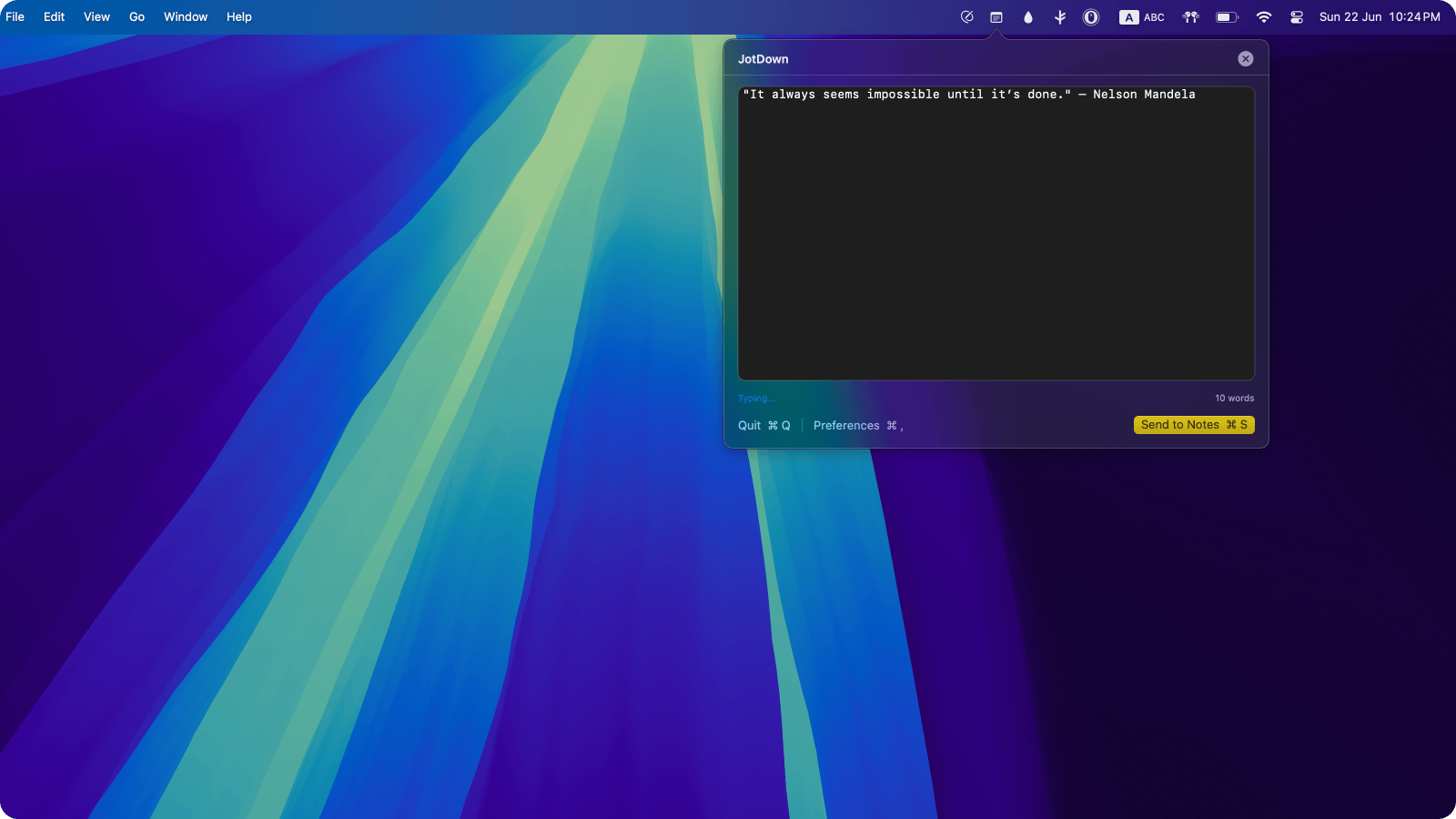
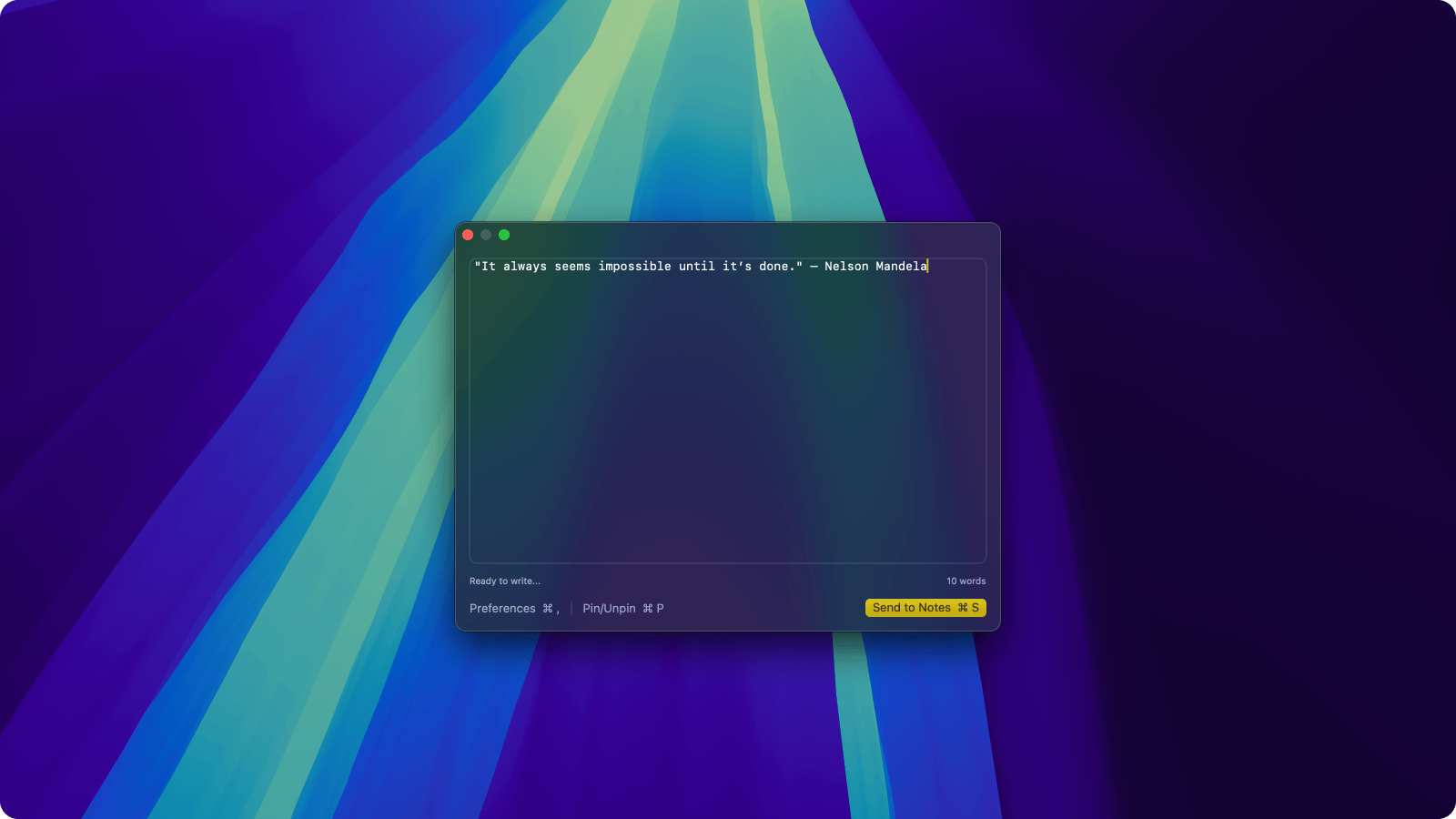
Write into your favourite note-taking app from the menubar. Capture your thoughts and when you are ready, send it to Apple Notes.
The app is present in the menu bar. You can access it by clicking the menubar icon or with a keyboard shortcut of your choice. ⌘⇧Jby default.
JotDown can also be used as a window which can be opened by clicking on the window button in the popup or by a keyboard shortcut that can be configured in the settings. ⌘⌥J by default. The window can also be pinned to the top so that it floats above all other windows.
-
Custom hotkeys
-
Clean Interface
-
Lightning fast
-
Word count
-
Font settings
-
Shortcuts integration
-
Floating window
-
Launch at Login
By default, when you send a note to Apple Notes, the Apple Notes application
will
launch in the background.
To avoid that, follow through the shortcuts the setup below.
The Shortcuts setup will send the note to Apple
Notes
without launching the application.
Shortcuts Setup
-
Go to JotDown Settings ⌘,
-
Go to the Shortcuts tab
-
Click on the Add Shortcut button, this will open the Shortcuts application. Add the shortcut without changing the shortcut name
-
Verify your shortcut setup
-
You are ready to go